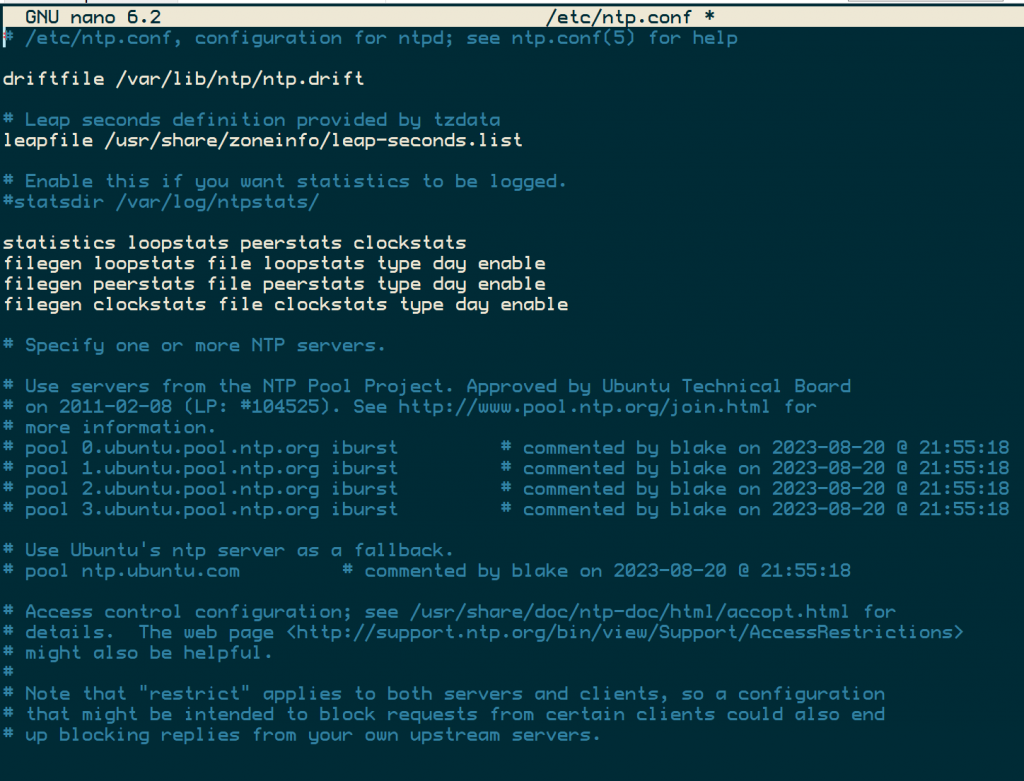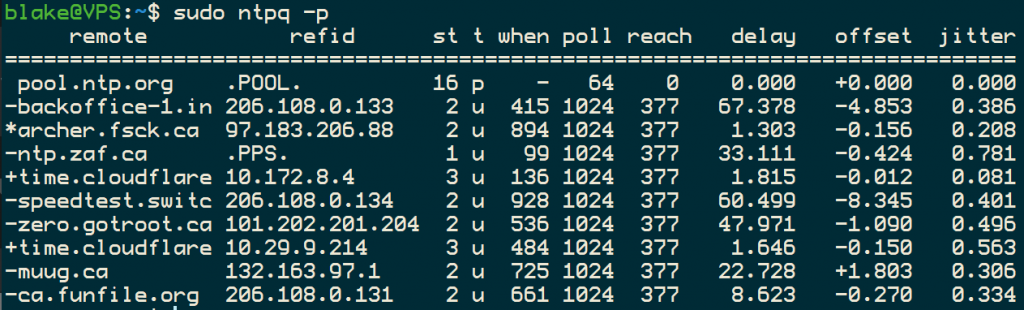Discord has pretty much replaced Teamspeak, but there are still some good use cases for the product. I decided to roll a server out to play Minecraft with my son. He’s young, so I didn’t want to have to create a Discord account. Plus, if some company has any of his info, it should be up to him when he is older.
This brought me to the idea of rolling out a TS3 server. I had done it many years ago during my World of Warcraft days. It turns out the installation continues to be simple.
You can rent a VPS from Digital Ocean or do what I did and roll my own in Proxmox. I started with a fresh Container on Ubuntu 22.04 LTS. I won’t go over the setup of Ubuntu Server, but I will have a tutorial on how I do it coming soon.
Start by SSHing into your server. The first thing is to create a new user for Teamspeak service to run on.
sudo adduser --disabled-login teamspeak
Be sure to specify the --disabled-login account so it cannot be logged into locally or remotely.
Using our current user, log in as the teamspeak user.
su - teamspeak
You will also want to download the Teamspeak 3 server software from here. Be sure to download the 64-bit version under the Linux header.
Once downloaded, upload the file to the Ubuntu server with scp or the FileZilla client. You can also use wget to download it directly onto the server.
wget https://files.teamspeak-services.com/releases/server/3.13.7/teamspeak3-server_linux_amd64-3.13.7.tar.bz2
Next, we need to extract the contents of the tar file.
tar -xvfj teamspeak3-server_linux_amd64-3.13.7.tar.bz2
Copy the new directory and move it to the users home directory.
cp teamspeak3-server_linux_amd64/* -R /home/teamspeak/
Now that the files are in place, accept the license agreement by creating this file.
touch .ts3server_license_accepted
Type exit to leave the teamspeak users prompt and return to our account.
We must tell our Ubuntu Server how to start and stop the Teamspeak service. We will create a config file so systemd knows how to do this.
We will use nano as our text editor, you can use anything you are comfortable with.
sudo nano /lib/systemd/system/ts3server.service
Paste in the code below. If you used a different account name, you may need to adjust the folder names.
[Unit]
Description=Teamspeak Service
Wants=network.target
[Service]
WorkingDirectory=/home/teamspeak
User=teamspeak
ExecStart=/home/teamspeak/ts3server_minimal_runscript.sh
ExecStop=/home/teamspeak/ts3server_startscript.sh stop
ExecReload=/home/teamspeak/ts3server_startscript.sh restart
Restart=always
RestartSec=15
[Install]
WantedBy=multi-user.target
Save and close the file. You can press Ctrl + x and follow the prompts.
Reload systemd so it picks up this new config.
sudo systemctl daemon-reload
Add the service and start it now.
sudo systemctl enable --now ts3server
Check the status of it and grab the token code, too. You will need this token code to administer the server from the Teamspeak client.
sudo systemctl status ts3server
Firewall
Add rules to the firewall to allow the traffic through.
sudo ufw allow 3033/tcp
sudo ufw allow 9987/udp
sudo ufw allow 1011/tcp
That is it! The Teamspeak 3 server is up and running. It really doesn’t take that long if you’re familiar with bash. If you have any issues or questions, please click here to join the Discord server.